System Requirements. Generally, Windows Vista or Windows XP with Service Pack 2 and 512 MB of memory.
Precautions. Do backups and set a system restore point. You can do this by going to the start button in the lower left corner of your desktop. Click all programs. Select Accessories. Select System Tools. Select System Restore. Follow the directions.
According to the release notes for Internet Explorer 8 there have been a few problems brought on by incorrect settings in IE 7. If these settings are wrong Internet Explorer 8 will blink and close when you try to start it. So, if you have changed your Internet settings in IE 7 you may want to reset them before you install Internet Explorer 8. Otherwise you may have to uninstall IE 8, reset your settings in IE 7 and reinstall IE 8.
Download IE8: My Experience. For the most part my experience downloading Internet Explorer 8 went smoothly. I went to the homepage at Microsoft, clicked the big button on the page and waited.
A moment later a new window appeared. “Thank you for choosing Internet Explorer 8,” and a few steps to follow. Wait a minute. The window showed in Step 1 did not appear on my laptop.
Download IE8: Minor Glitch. There was a small problem with my download of Internet Explorer 8. The little window which offers the option to save or run did not open on my computer. My mind was just beginning to form some very nasty thoughts concerning Microsoft when I noticed the sentence above the illustration. "If your download does not start automatically click here."
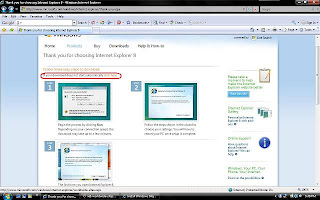
"Oh," I thought, "they knew me and my computer were coming."
A little fearfully I moved my mouse to the "click here." At this point I was beginning to have reservations about upgrading. Internet Explorer and I have never become friends. Do I really want to put this on my Toshiba? My backups are done and the restore point has been set. After a moment of thought I decided to continue the transfer to this new browser.
A new window opened: Internet Explorer and Worldwide sites. In this window I was asked to select to select my country (United States) and to designate the operating system I was using. I knew I was using Vista but was it the 64 bit or regular. I opened my control panel and clicked on System. The information there told me I have a 32 bit operating system. I selected "Windows Vista" from the list and continued with the upgrade.
Download IE8: Time. The download went smoothly from here taking only about five minutes for my connection. I live in a rural area and use a satellite dish to find my way to the Internet. The speed for me was faster than it would be for someone with dialup and slower for me than it would be for someone with DSL or cable. I remember seeing on the Microsoft site that the time for those with a 56k modem would be about thirty minutes. I imagine for those with cable it would be near instantaneous.
The installation took a few more minutes. The Download IE8 installation was done before I could make a cup of coffee. There was a supplemental license concerning the new features Search Suggestions and Accelerator previews. More on these in a future post.
In case you don't have it yet here is the link for the free download of IE8 at Microsoft.
Share your experience with Download IE8 in the comments.


No comments:
Post a Comment