How to use Internet Explorer 8 Accelerators
Windows IE8 Accelerators allow you to rapidly acquire information from other sources without leaving the page you are on. Highlight the text and a little blue icon with an arrow appears above and to the left. In the first image I highlighted the term “System Restore” from my last blog entry. Click on it and a list of Accelerator options opens up (Image 2) . You can start a blog entry, do a search, write email or have the term translated. Click on desired function and it will open in a tab next to the one you are using.
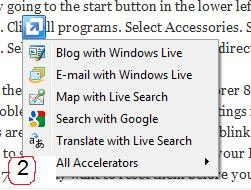
More Accelerators
Need something else? There are Accelerators for Stocks, Music, Click on All Accelerators. Another list of options pops up with more options. Still don’t see your favorite app? Click “Find More Accelerators.” This will take you to the Internet Explorer 8 Add-ons Gallery. I added about four more Accelerators while doing this blog entry. There are about 100 and I imagine more are being added every day, but, apparently there are only so many slots you can use. Four in the first menu. Twelve or so in the second menu. So you may have to pick and choose. Some Accelerators use Web Slices, allowing you to see a pied=ce of the page it is pointing to.
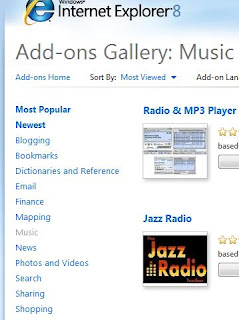
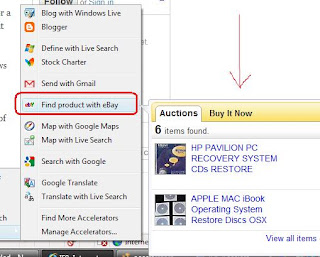
How to Remove Unwanted Accelerators
Removing unwanted Accelerators is easy. Highlight a phrase. Click the blue arrow Accelerator icon. Click All Accelerators. At the bottom of the next menu choose Manage Accelerators.
An alternative way to get to the Manage Accelerators function is to click on Tools. Look for Manage Add-ons about four items down from the top of the menu. This will open the Manage Add-ons application. On the left side you will see Accelerators. Clicking on that puts you on the Manage Accelerators page.
To remove an Accelerator select it. The remove button will appear at the bottom of the page. Click it. Now you have room to add another Accelerator. :)
Changing a Category
 Looking at my Accelerators I see there is one in an odd category. The MSN Stock Charter has been dropped in the Define Category. To change that select it. At the bottom of the page you will see the properties appear. To the right of Category is Define (Or whatever the mislabel is for your Accelerator). Select the link “change” next to that.
Looking at my Accelerators I see there is one in an odd category. The MSN Stock Charter has been dropped in the Define Category. To change that select it. At the bottom of the page you will see the properties appear. To the right of Category is Define (Or whatever the mislabel is for your Accelerator). Select the link “change” next to that.A small window will pop up allowing you to redefine the category. I changed it to Stocks for this Accelerator.

Well, now you know just about everything you need to about Windows IE8 Accelerators. So crank up your new Internet Explorer 8 browser and have fun with your Accelerators.
Questions and comments about IE8 are welcome.

